Opening Your MiRo
This guide will help you understand what’s inside your new MiRo box and how to get going straight away!
The contents of the box are shown in the images: one robot, one charger, and one box of accessories.
Carry Box
The carry box has foam padding to ensure MiRo can be transported securely. The carry box includes a cut-out for storing a second battery pack if you have one. You can order an additional battery pack here.
Robot
The robot itself arrives fully assembled except that the battery pack, installed under the battery cover, will not be connected. Instructions for connecting the battery pack are described below and in more detail on the Power Up page.
Charger
MiRo is supplied with a dedicated battery charger—you should only use this charger with your robot.
Depending on your region, the mains cable will come with an appropriate plug (the image shows the UK variant).
Accessories
MiRo is supplied with the following accessories, these shouldn’t be needed in normal use:
- Head opening tool (to separate the Head shell).
- Battery pack charge cable (to charge a battery pack outside of the robot, see Power Up).
- Alternative rollers.
- Various spare screws
- Spare cable ties
- Two electrical "jumpers" (use only if instructed by Support).
Connect the Batteries
Your robot arrives with the battery pack inside the robot but not connected. To connect it (or to change the batteries), follow the instructions below:
Please ensure that MiRo is turned off, via the switch on the base of the robot, before charging.
1. Turn MiRo upside-down and support it securely by resting the body shell (and only the body shell) on something soft.
2. Unscrew the single screw securing the battery cover and remove the cover.
3. Extract the battery pack from the robot.
4. Find the battery pack connector and the connector inside the battery case, and plug them together. This will done in a specific arrangement (circle to circle and hemisphere to hemisphere).
5. Refit the battery pack, ensuring that the cable is not damaged (it will fit tidily in one corner).
6. Refit the cover and secure it with the screw.
Charging MiRo
Charging may be hazardous if performed incorrectly—please ensure you have read all the safety information in the Owner's Guide before charging the battery.
To charge the installed battery pack, plug the charger cable into the socket underneath the robot, and into a power socket. The charging light will glow red if the battery is charging, and will switch to green once it is fully charged.
Alternatively, you can charge a battery pack "off robot", using the included adapter cable. This will be useful if you have two battery packs and wish to continue using the robot whilst the second battery pack is recharging.
Please ensure that your MiRo is fully charged before first use — in future uses, you can charge or operate your MiRo in any way you choose.
Please do not plug in the charger when the robot is turned on (any lights are illuminated) since this will cut the power to the robot. Shut the robot down first.
Battery Low
If MiRo's batteries are getting low, you will hear something that two high pitched beeps repeated and MiRo’s lights may light up red, blue and green. This is MiRo's battery-low warning, and you should turn the robot off and recharge the batteries before proceeding.
Please do not ignore the low battery alarm—the NiMH batteries may be damaged if they are drained beyond this point.
Like any computer, MiRo needs a little time to startup, and a little time to shutdown safely. So please do not turn MiRo on and off in quick succession.
With a charged battery installed, turn on your MiRo at the ON-OFF switch underneath.
The MiRo will start the booting up process:
Both red and blue lights on the left side of the body shell flicker together for two seconds,
Then the red light stops flashing and remains lit and the blue light flashes slowly, indicating that the on-board computer is booting.
When booting is complete, the blue light will stop flashing and remain lit. You can then use MiRoAPP and other services, and run any software on MiRo using MiRoCODE or the MDK.
Please do not turn on the power switch unless all lights are extinguished.
Do not turn off the power switch unless the blue power state light is lit steadily.